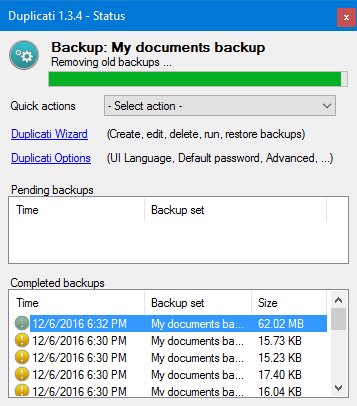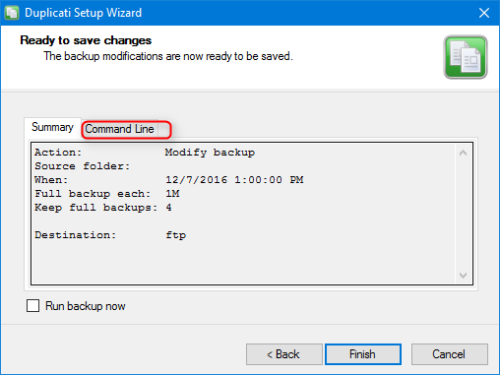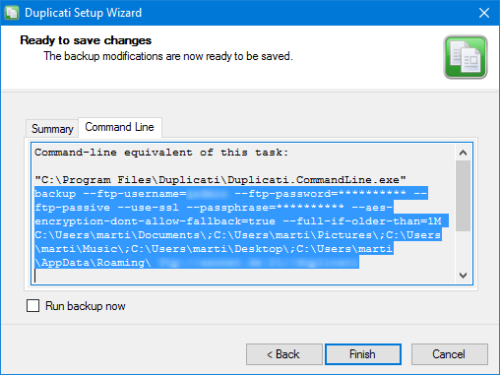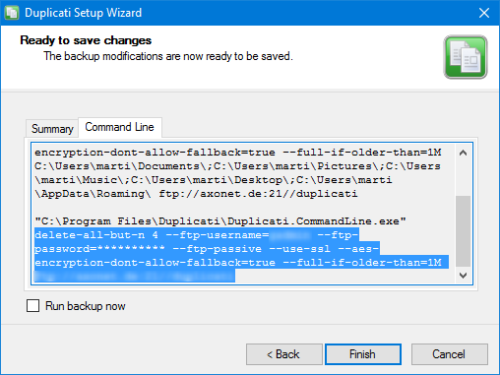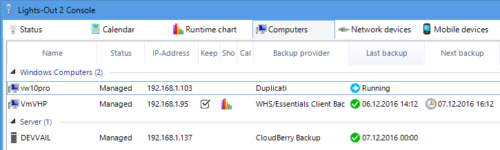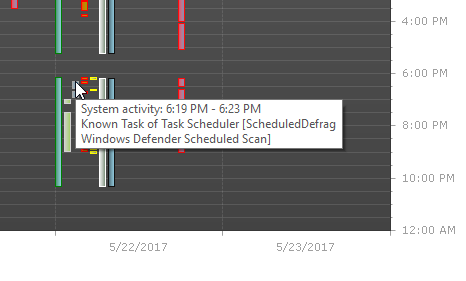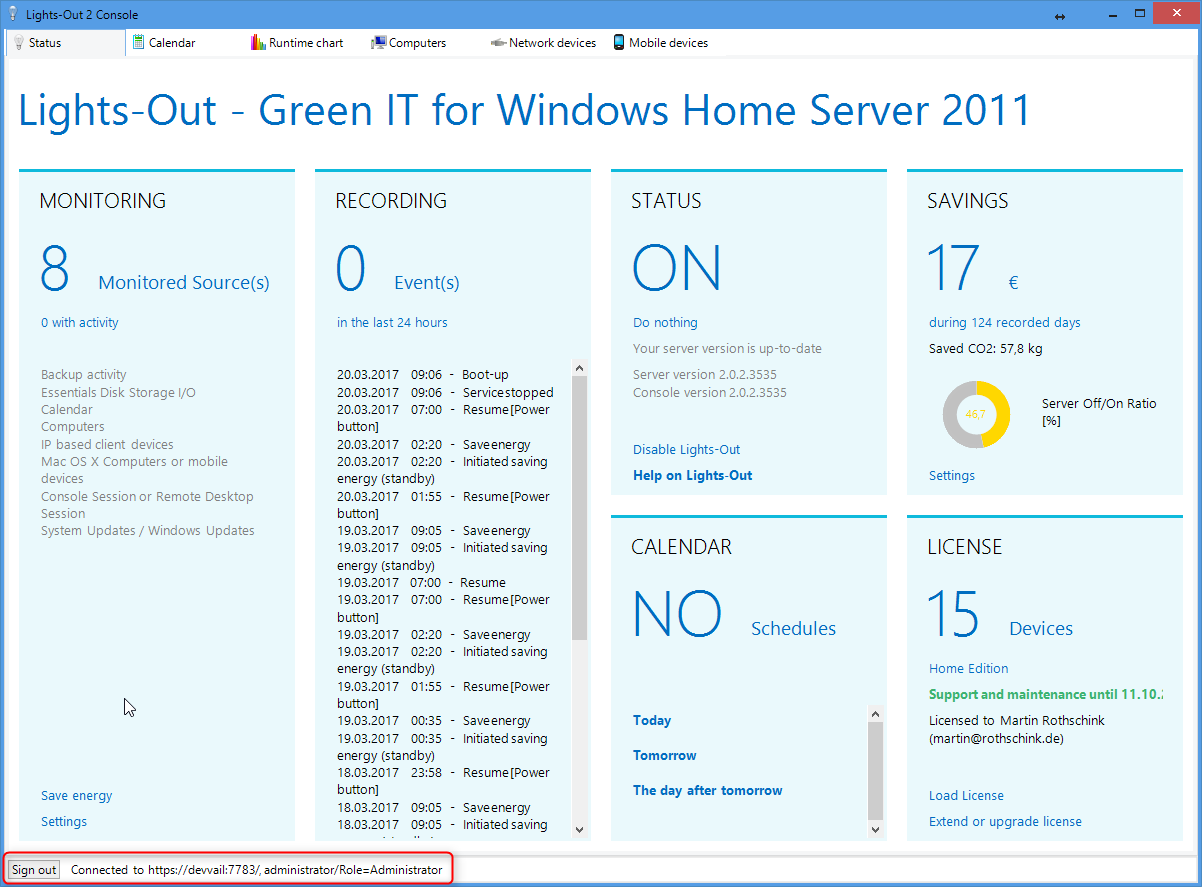Day 20: Using Duplicati with Lights-Out 2
This blog post continues on the backup topic of our step-by-step series. Today we look at using Duplicati with Lights-Out 2. Duplicati 1.3.4. is a free open source backup solution and can store encrypted backups on many cloud storage providers. Version 2 is under development and will be supported by a later version of Lights-Out.
Key features of Duplicati
Duplicati stores files and folder on (external) disks or in the cloud. It supports cloud storage on Amazon S3, Google Drive, WebDAV and FTP (and some more). You can create multiple backup jobs and run backups with different targets. Cloud storage provides a good protection against ransomeware. Again, a fast internet connection is required for cloud backups and you may have to pay for the required storage (depends on the storage service). Restoring data is simple and easy, a full bare metal restore is not possible.
While Duplicati 1.3 has many advantages, there are also some drawbacks. First, it runs as user process, so it can only backup files of the current user. On a family PC with multiple users this may be an issue. However, Lights-Out runs Duplicati under the SYSTEM account and circumvents the issue.
Caveat emptor
The second, more important issue is a design flaw (from my point of view). If you automate Duplicati with the command line interface, you have to put the encryption key and your cloud credentials in plain text on the command line! This is a no go for many automation use cases. You have to decide yourself if you want to use this approach. Unfortunately, the upcoming version 2.0 does not improve that situation (based on the experimental preview). It would not help to hide or obfuscate the passwords because with a tool like ProcMon you can again see the real process command line.
The scheduler
The third issue is the built-in scheduler. It’s not using Windows task scheduler. This makes it difficult for Lights-Out to detect that a Duplicati backup is running. We recommend to not use the built-in scheduler and create the schedules in Lights-Out. This ensures that Lights-Out runs Duplicati and has full control over the backup.
Lights-Out support
Lights-Out uses the command line interface of Duplicati. This requires some additional work on your side to make it work. First create a backup job with all your settings. On the last page (the summary), there is a tab called command line.
Next navigate to “C:\Program Files\AxoNet Software GmbH\LightsOut2Client\backup”. There is a file called duplicati.txt. Copy that file and name it “duplicati.params”.
Open that file in an editor. I recommend notepad++ because it offers a right click menu integration and can restart in administrative mode without loosing your changes.
Click on “command line” and then select and copy the part starting with “backup”:
Paste that into the duplicati.params file and overwrite the sample backup line. Repeat that process for the “delete” command line:
Again paste it into the .params file and replace the last line. The file should now look like this (we use FTP in our sample):
Sample params file
# Rename this file to duplicati.params and add your command line parameters without the exe name # The first line is the backup command, the optional second line is the cleanup command # Sample: backup --ftp-username=gadmin --ftp-password=********** --ftp-passive --use-ssl --passphrase=********** --aes-encryption-dont-allow-fallback=true --full-if-older-than=1M C:\Users\marti\Documents\;C:\Users\marti\Pictures\;C:\Users\marti\Music\;C:\Users\marti\Desktop\;C:\Users\marti\AppData\Roaming\ ftp://myserver.com:21//duplicati delete-all-but-n 4 --ftp-username=gadmin --ftp-password=********** --ftp-passive --use-ssl --aes-encryption-dont-allow-fallback=true --full-if-older-than=1M ftp://myserver.com:21//duplicati
Now comes the ugly part. Replace “**********” with the credentials and encryption key (if used). Save the file.
Open the computer properties and refresh the backup providers list. Select it. Done.
Finally, Lights-Out adds some additional benefits to Duplicati:
- Especially relevant: Lights-Out can start your server from standby or hibernation and your clients from shut down, standby or hibernation to run a backup!
- You can configure and execute an action after backup. As a result, is it easy to save energy after a backup.
- You can create backups of the entire c:\users folder because Light-Out runs Duplicati under the SYSTEM account.
- Lights-Out reports backup state, result and the point in time for the next backup (see screen shot below) if scheduled with Lights-Out!
Summary
Duplicati is a free and simple solution to protect your valuable data. In times of ransomeware a cloud backup is recommended. However plain text passwords on the command line are an issue. With Lights-Out as companion, you get some additional features to add schedules, better save energy without the risk of data loss.
Tomorrow we will look at Veeam Backup Free.
Here you will find the complete list of all days of our step-by-step series.