Fixing connection problems with Lights-Out Mobile
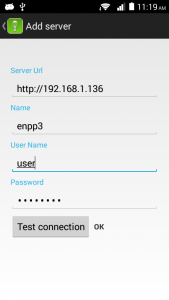 Lights-Out Mobile connects to a web service, which runs on your server. This web service is hosted in Microsofts Internet Information Services (IIS). On WHS and Essentials Servers, IIS is already installed by the product itself, on a desktop or on standard server, IIS is installed by Lights-Out setup. The web service is then added into IIS during installation.
Lights-Out Mobile connects to a web service, which runs on your server. This web service is hosted in Microsofts Internet Information Services (IIS). On WHS and Essentials Servers, IIS is already installed by the product itself, on a desktop or on standard server, IIS is installed by Lights-Out setup. The web service is then added into IIS during installation.
If you set up a new connection in Lights-Out Mobile, you have to enter a server url, a user name and a password.
Then you can test the connection, if everything is working you see a simple OK.
if something goes wrong, you get an error code and a short description. In this post, we will look at some typical errors and fixing connection problems.
Be sure to read the user manual first!
Fixing errors
The most common errors are summarized in the table.
| Error | Description | What to do | ||
| 401 | Unauthorized | Verify that you are using a correct user name and password, see below for some additional troubleshooting steps. | ||
| 403 | Forbidden | User name/password is correct, but user is disabled in Lights-Out. On a WHS allow remote access for the user, on Essentials go to user tab and allow Lights-Out remote access and on desktop or standard server go into Lights-Out settings and enable the user. | ||
| 404 | Not Found | The web service is not installed. This may happen on a desktop or standard server if you unselected IIS during first setup of Lights-Out. Do a repair install and select IIS. | ||
| 405 | Method not allowed | This most often happens if WebDAV is installed. Unfortunately WebDAV is not compatible with web service features we need in Lights-Out Mobile. Please uninstall WebDAV from your IIS. | ||
| 406 | Not acceptable | The web service is disabled in Lights-Out. Please go into Lights-Out settings and enable the web service. | ||
| 500 | Internal Server Error | This is an internal server error. Please reboot your machine and try again. Should it still fail, contact support. |
Fixing Error 401 (Authentication)
This error indicates an authentication issue. If you are sure, that you have entered a correct user name and password, verify that the web service is configured for basic authentication. Open Control Panel->Administrative Tools->Internet Information Services (IIS) Manager:
Expand the sites on the left and select AxoNet.LightsOut.WebService, then double click on Authentication. Verify that basic authentication is enabled.
Otherwise enable basic authentication in the Actions panel. Disable all other authentication methods.
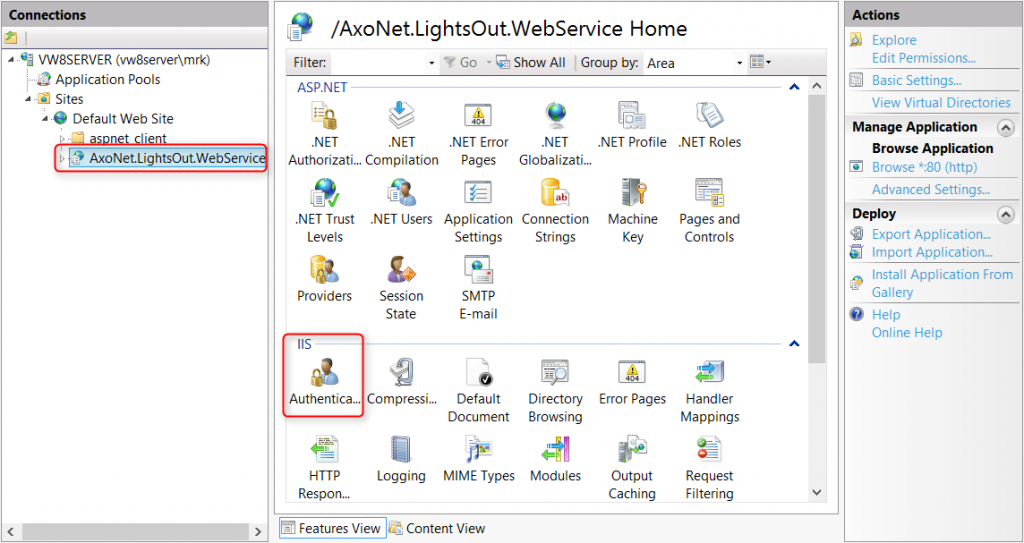
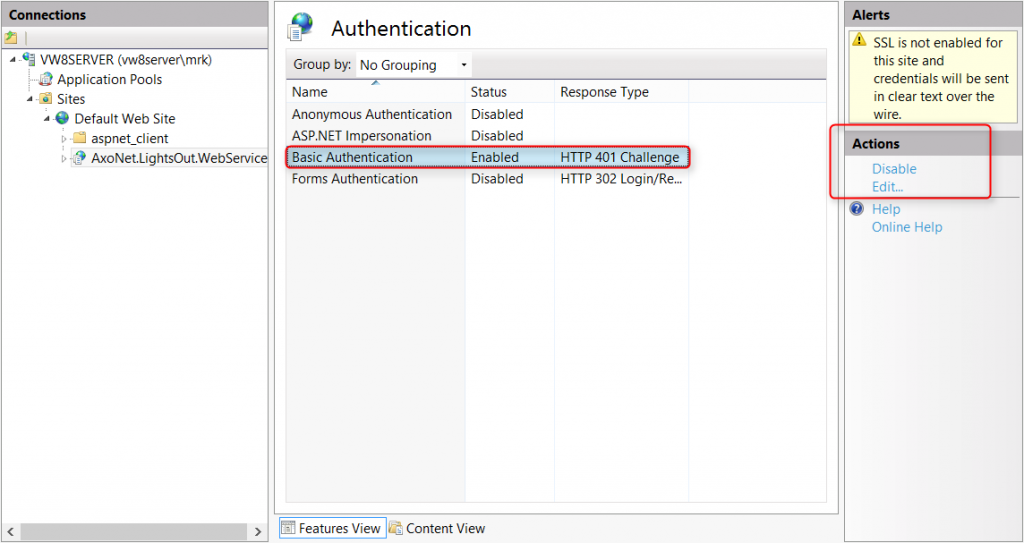

November 6, 2018 @ 3:46 pm
Just purchased & installed lights out mobile on Samsung Galaxy S2.
When I try to setup the URL, the HTTP:// is fixed, I cannot edit it. So I start entering my URL and it starts OK, but when I enter a “.” full stop character the screen clears the previously entered characters.
This happens with an internal address eg 192.168.0.1 and any external address eg. xxxxxx.homeserver.com or XXXXX.dyndns.com
November 6, 2018 @ 4:57 pm
Hm, have not seen that myself. What region and language is configured?
Can you cut’n paste an ip address?
Regards
Martin