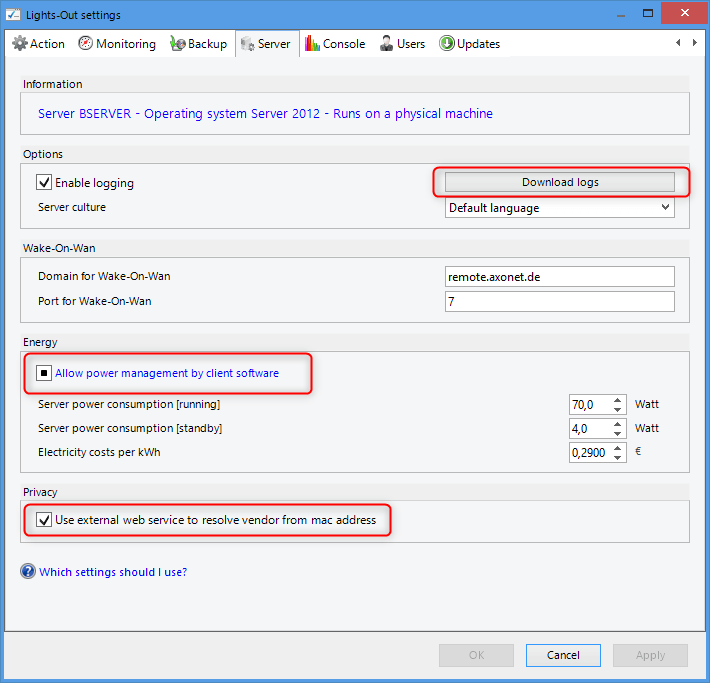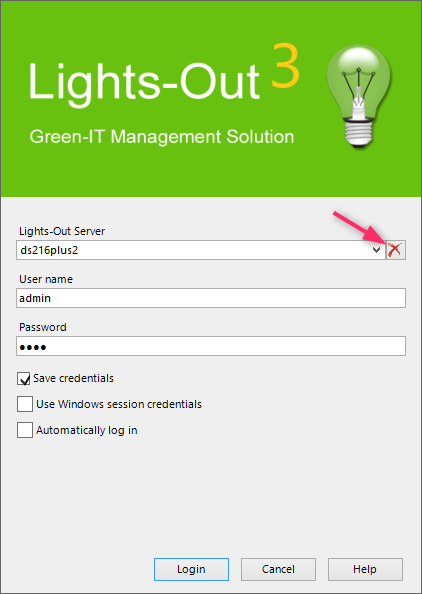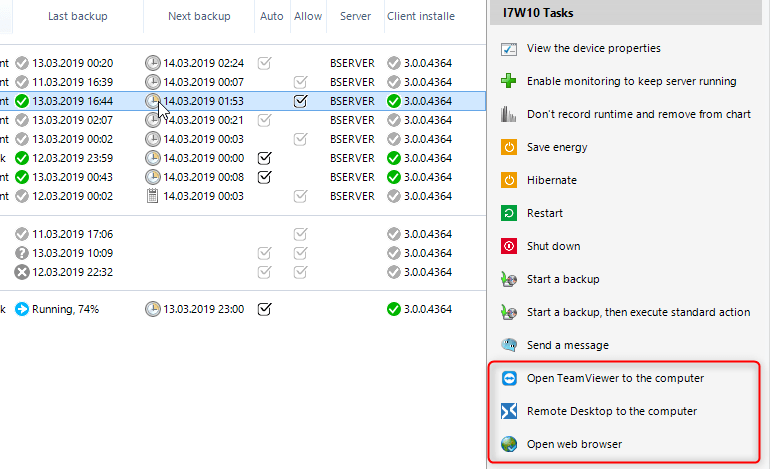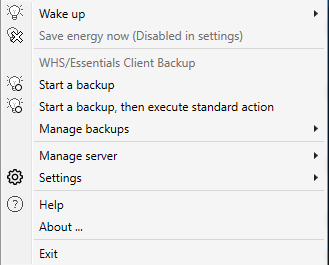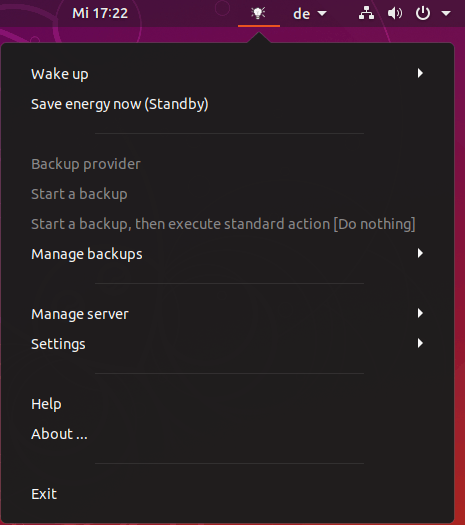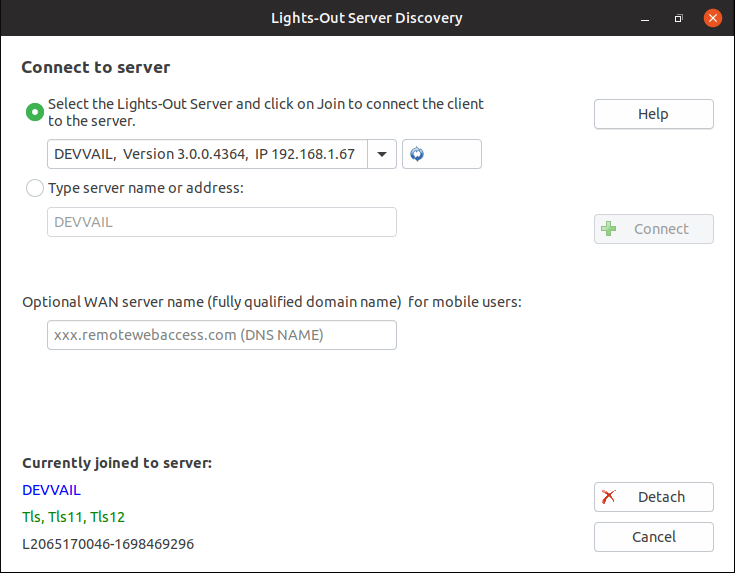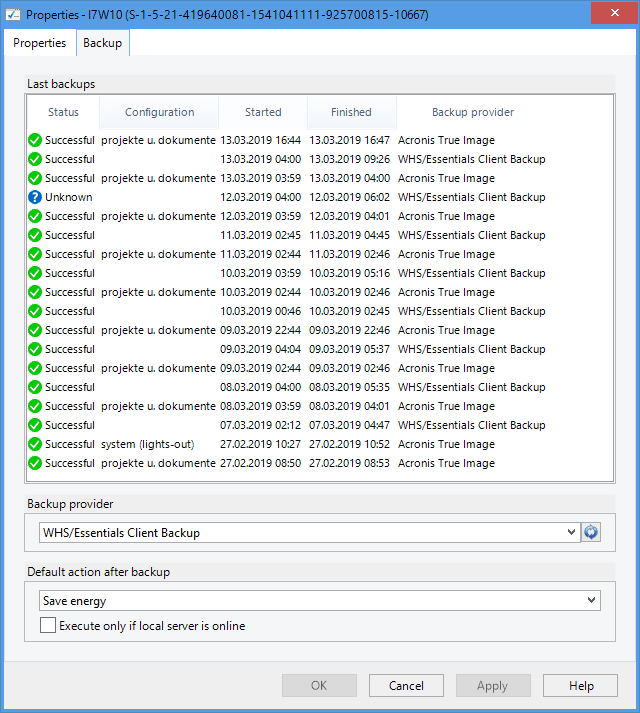What’s new in Lights-Out 3?
First things first: How can I upgrade to Lights-Out 3?
If “Service and Maintenance” of your existing version 2 license is still valid for a few months, then you can immediately use Lights-Out 3 on your production system. The update is free of charge.
If “Service and Maintenance” has expired, you should install version 2.5.3 and extend maintenance now. Otherwise, when installing version 3, the old license will be discarded and replaced by a 30-day trial license. As a result, you may need to purchase a new license for version 3 or return to version 2.
Attention: You can’t extend maintenance after installing version 3!
What’s new
Server
Lights-Out 3 supports now Windows Server 2019 and Windows Server 2019 Essentials as well as Synology DSM.
Activity monitoring
Some devices can not be monitored on the network. They react to network requests despite being switched off. If such a network device has a web interface, the new website monitoring can be used.
The server can now determine the manufacturer of a physical address (MAC address). This makes it even easier to find unknown devices. You must explicitly activate this feature for data protection reasons. The MAC address is transmitted to an external service for this purpose.
In case of problems, you can now easily downloaded the server log files and attached these to a support ticket (especially useful for Synology DSM, not every user wants to acces his DiskStation via SSH).
Control of the server (the so-called server actions) by client computers can now be configured centrally. There are 3 ways you can do this:
- Always globally permitted, you have to enable each client
- Always forbidden globally
- Allowed on physical machines, forbidden for virtual machines or containers (default)
Console/Dashboard
You can now install the certificate when you connect to a new server for the first time. You can delete outdated entries:
The dashboard or console of Lights-Out 3 shows a new column for the manufacturer of the MAC address:
You can easily accessed a client via RDP, TeamViewer or web browser:
Access via TeamViewer requires a TeamViewer installation on the target computer and the computer with the console.
Double-clicking on a column now adjusts all column widths at once.
The column width of the backup list is now saved.
Lights-Out 3 client software
This is where Lights-Out 3 has done the most! A common, functionally identical software was created for all 3 operating systems (Windows, Linux and macOS).
The client functions in a fast run:
- Runtime control of the client computer via Lights-Out Calendar
- Monitoring of backup
- Tray icon with context menu for waking other computers, configuring backup and server.
- End action after backup
- Shutdown, standby or restart via console
Under all 3 operating systems, the client software updates automatically when a new version is installed on the server.
To connect to the server, a uniform software was also created. You can open the software from the context menu or start menu (screen shot here from Ubuntu).
Backup
Version 3 can detect multiple configurations from some backup providers. This makes it easier for you to see the type of backup in the list:
Version 3 extends the list of supported backup providers:
- Acronis True Image 2019 on Windows and macOS
- Time Machine on macOS
- Carbon Copy Cloner on macOS
- UrBackup on Windows, Linux and macOS
- Hyper Backup on Synology DSM
- Active Backup for Business on Windows