|
Lights-Out for Windows 7, 8 and Windows Server
|
|
Lights-Out for Windows 7, 8 and Windows Server
|
Troubleshooting steps for a failed client installation.
Your client does not update within 15 minutes after installing a new version on the server. Lights-Out displays the old version number with a warning symbol:
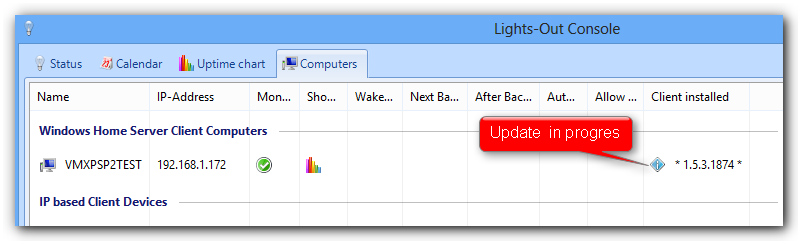
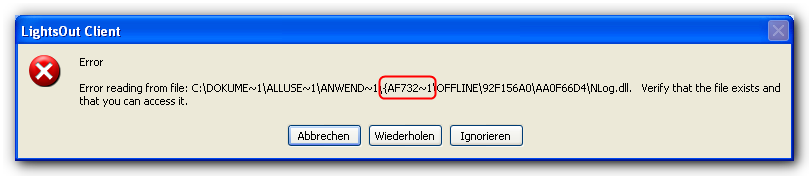
The number in curly braces my vary on your system. Typically you find a path like
C:\ProgramData\{XXXXXXXX-XXXX-XXXX-XXXX-XXXXXXXXXXXX} on Windows Vista/7 C:\Documents and Settings\All Users\Application Data\{XXXXXXXX-XXXX-XXXX-XXXX-XXXXXXXXXXXX} on Windows XP
Verify that the folder in curly braces is empty, except one sub folder called OFFLINE, remove that folder (the XXXXXXXX-XXXX-XXXX-XXXX-XXXXXXXXXXXX with curly braces).
Then repeat step 2.
During the server discovery process, no server is found and the list remains empty:
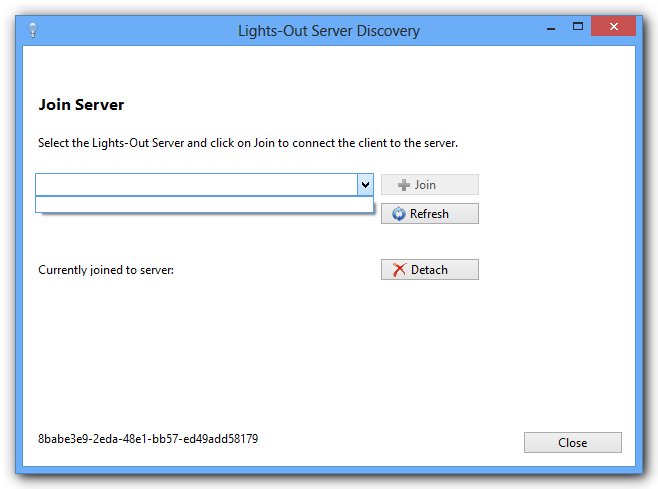
1. Open Control Panel -> Network and Sharing Center.
Verify, that you have a private or domain network, not a public network!

2. Continue with server troubleshooting.
|
Copyright (c) Martin Rothschink, AxoNet Software GmbH 2008-2015
|
|
What do you think about this topic? Send feedback!
|