|
Lights-Out for Windows Server Solutions 2011/2012
|
|
Lights-Out for Windows Server Solutions 2011/2012
|
This page tab shows all your Windows Home Server computers and (when enabled) all IP based network equipment running in your home network.
Windows Home Server clients are detected automatically, for IP based equipment click on “Scan network for new devices” (1) and wait until the network scanner has finished. When the scan has finished you will see additional devices. Note: Make sure that network devices are powered on before you click on Scan.
The list view shows these items for each entry:
This screen shot shows an initial state, the client software has not yet been installed. This is indicated by an orange question mark (2):
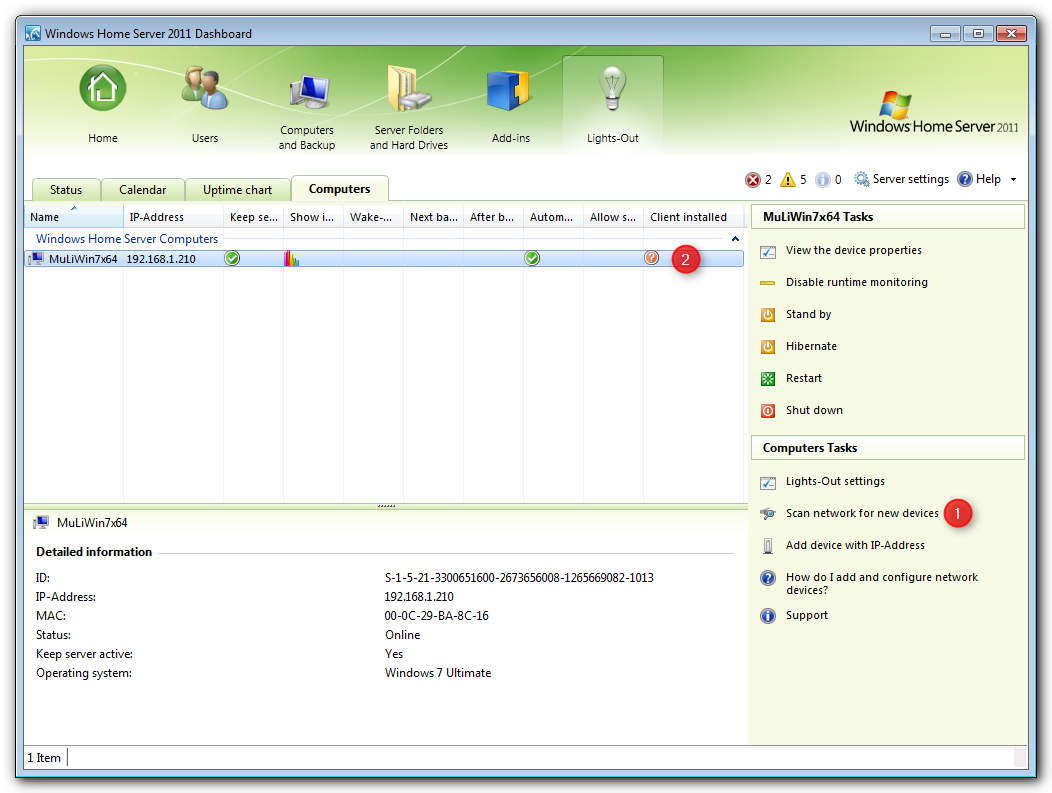
The list of network devices is populated and the Windows Home Server Computers show a current version.
To group the display by type, right click into the white area and select group by.
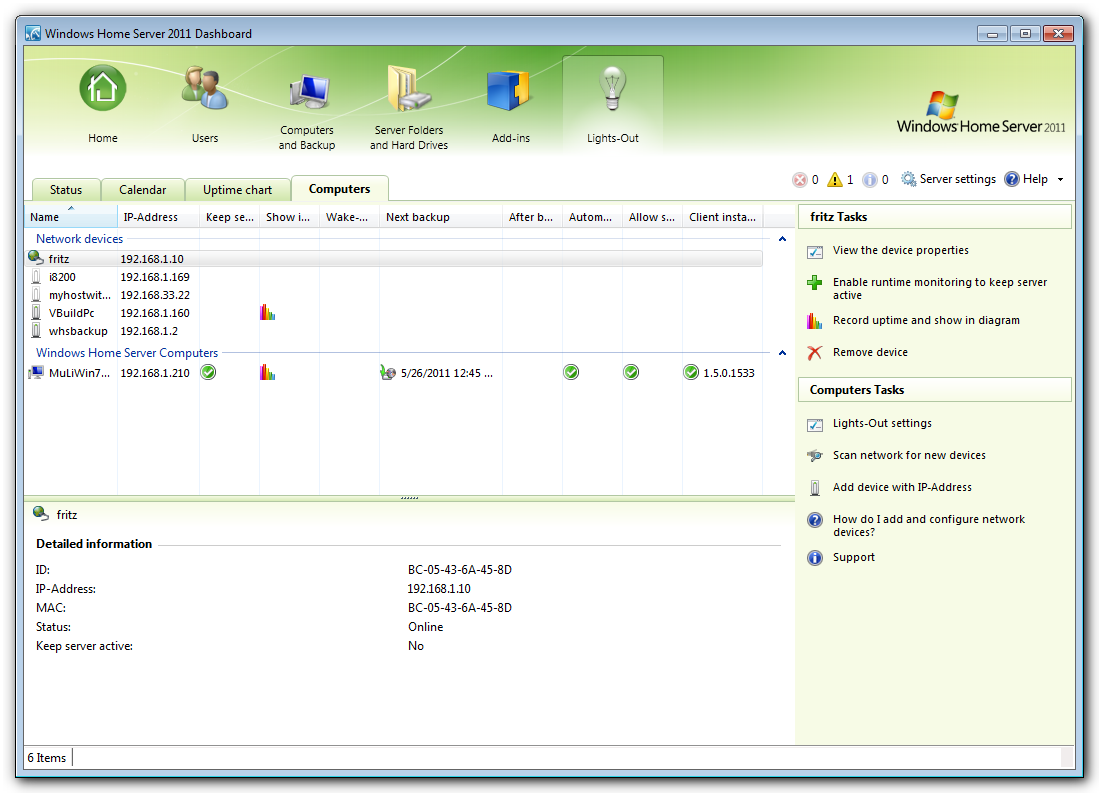
|
Name |
Description |
|
Explains the available commands on the computers task pane. | |
|
You can add network devices automatically or add them manually. This section explains the difference and gives some background information | |
|
The context menu is used for quick access to monitoring and wake-up functionality. | |
|
Configures device properties for computers and IP based devices |
|
Copyright (c) Martin Rothschink, AxoNet Software GmbH 2008-2015
|
|
What do you think about this topic? Send feedback!
|