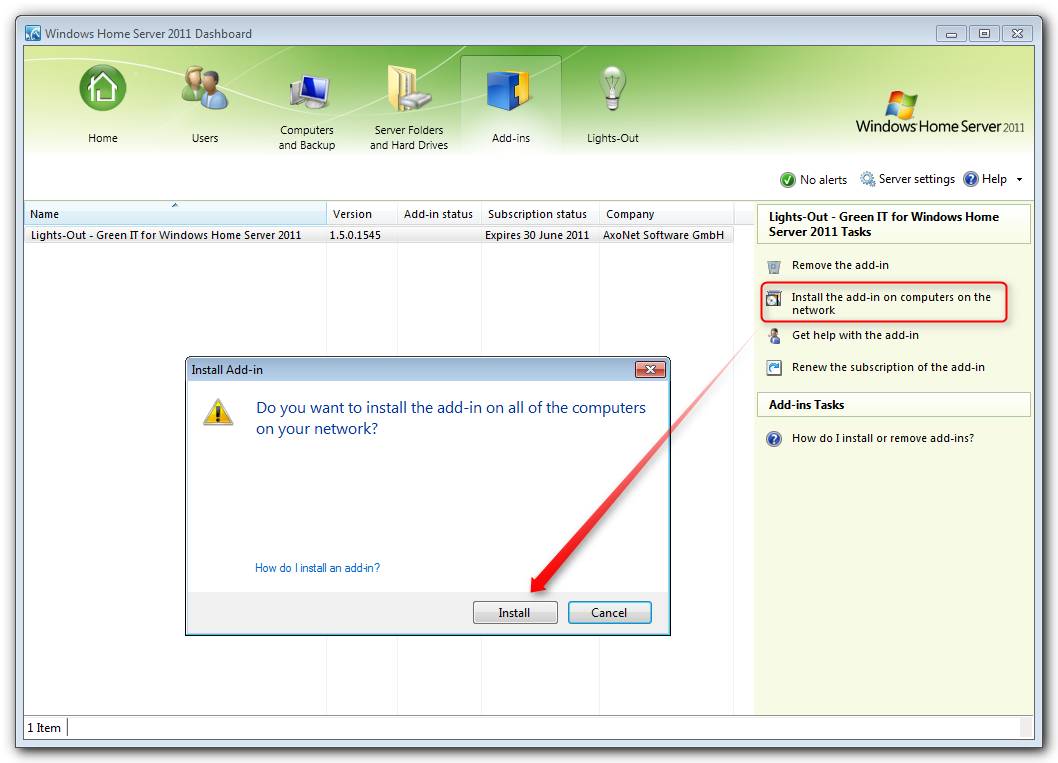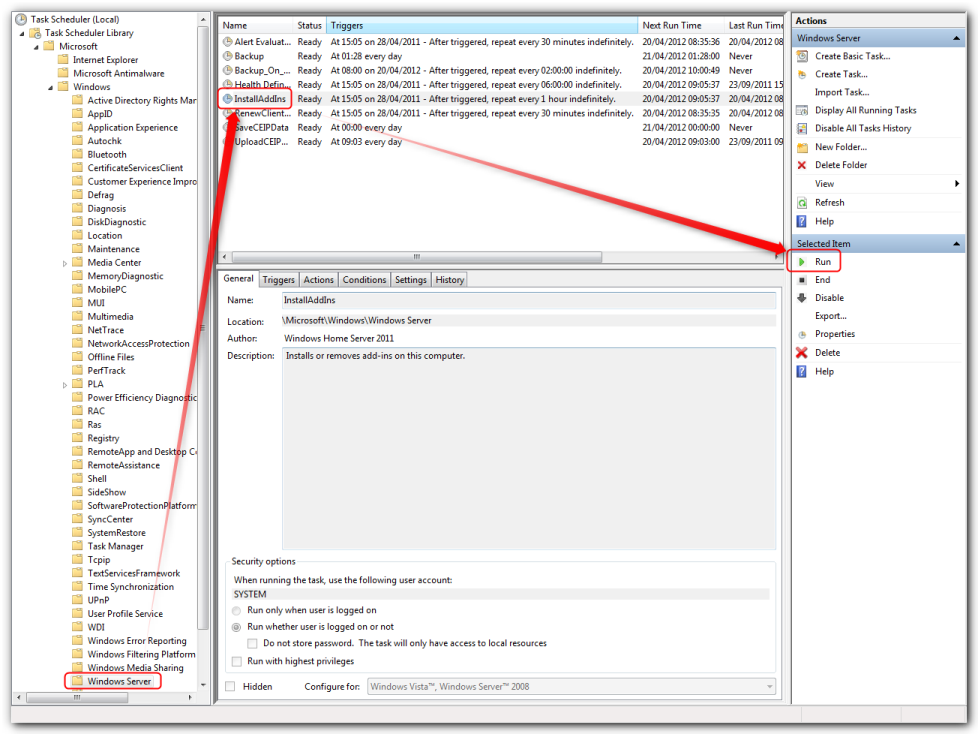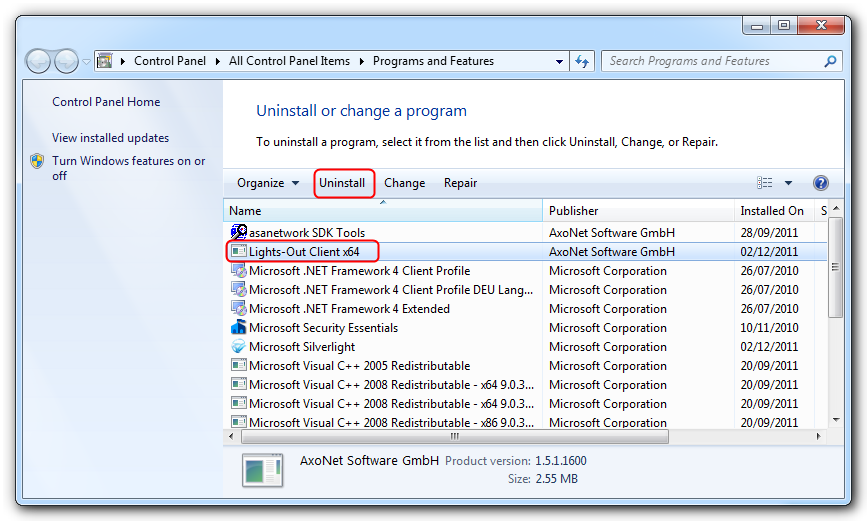WHS Connector is responsible for the client installation. Verify that Launchpad is working before you try to troubleshoot the Add-in installation of the client!
Troubleshooting Steps
- Have you uninstalled any old version on the server before installing the current version? If not, please do it now. Remove Lights-Out on the server, close Dashboard and install again. Then wait for the clients to get updated. If that fails proceed with step 2.
- Reboot your client machine and wait until it's online again. If it still shows the old version number after a few minutes proceed with step 2.
- In Server Dashboard go to Add-ins, select Lights-Out, in the task pane click on "Install the add-in on computers on the network"
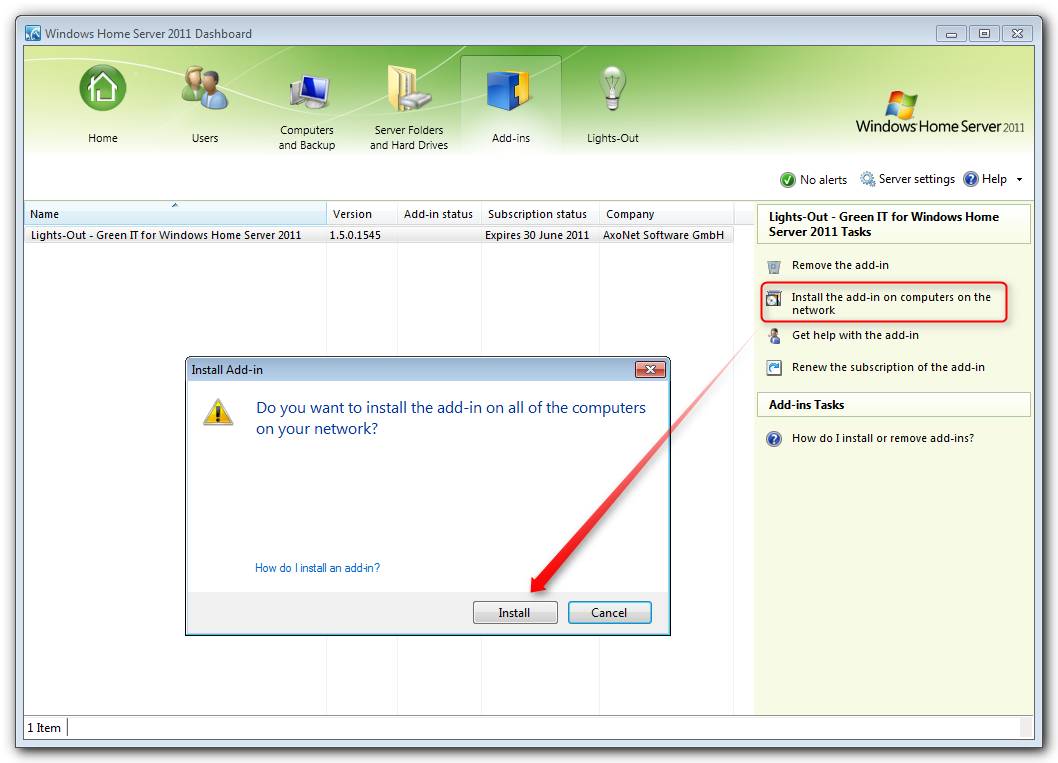
- If it still does not install/update, open Control Panel on your client, Administrative Tasks, Task Scheduler. Expand Task Scheduler Library, Microsoft, Windows, Windows Server. Select the task "InstallAddIns" and click on run.
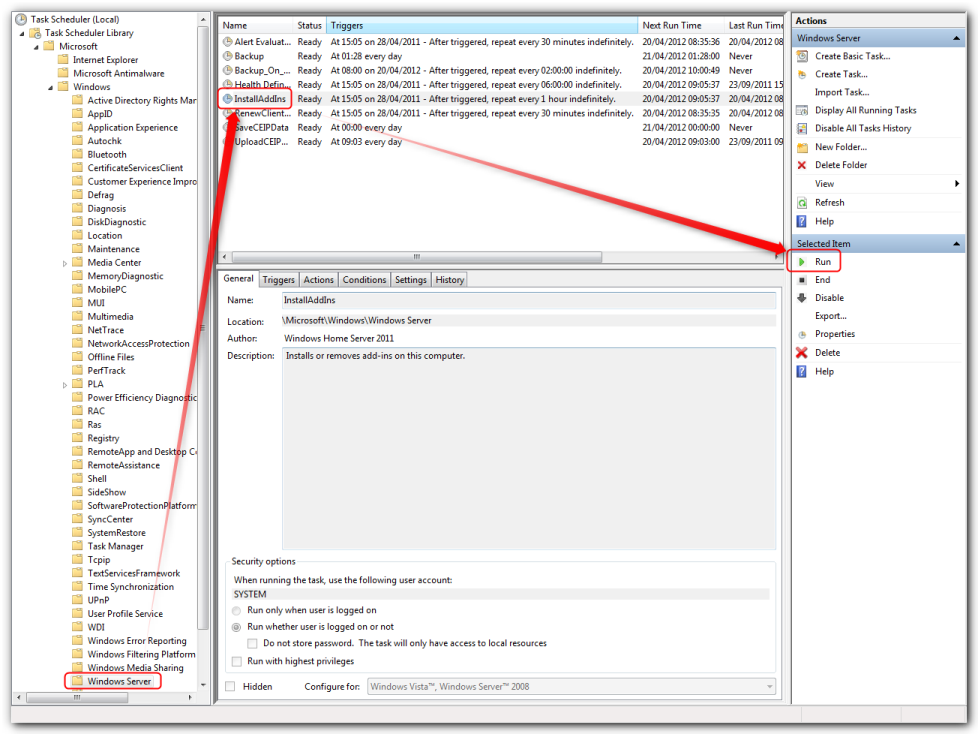
- If if still does not install/update try to uninstall any existing version of the add-in on the client. Open Control Panel, Programs and Features, then remove the Lights-Out client package. Reboot the client and repeat the procedure starting with step 2.
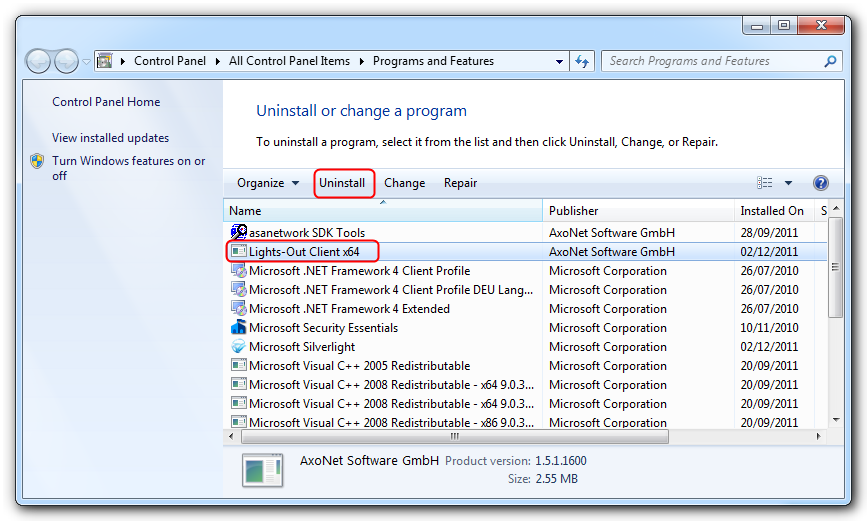
5. Should all fail then uninstall the Windows Home Server 2011 Connector and the Lights-Out Client and reconnect the client again.