|
Lights-Out for Windows Home Server v1
|
|
Lights-Out for Windows Home Server v1
|
You can add network devices automatically or add them manually. This section explains the difference and gives some background information
To add your network devices on your local network run a "Scan" on the computerscommand bar.
This command will find all local attached network devices and add them automatically with  IP-Address and
IP-Address and  MAC-Address to the list.
MAC-Address to the list.
The MAC-Address is the physical address of a device and is used by Lights-Out to uniquely identify a device.
You can double click a device in the list or select "View device properties" to change device settings.
The automatic detection will fail when a device is located behind a bridge or a gateway.
In such a case the scan will always detect the bridge or gateway but not the device behind.
Do not use a gateway (or your router) for monitoring because these devices are always on.
To address the network device we have to add this device manually.
Manually adding a device
Note: A fixed IP-Address is required for your device! You can't use DHCP for devices behind a router or gateway.
Click on the "Add device with IP-Address" command to open a device dialog.
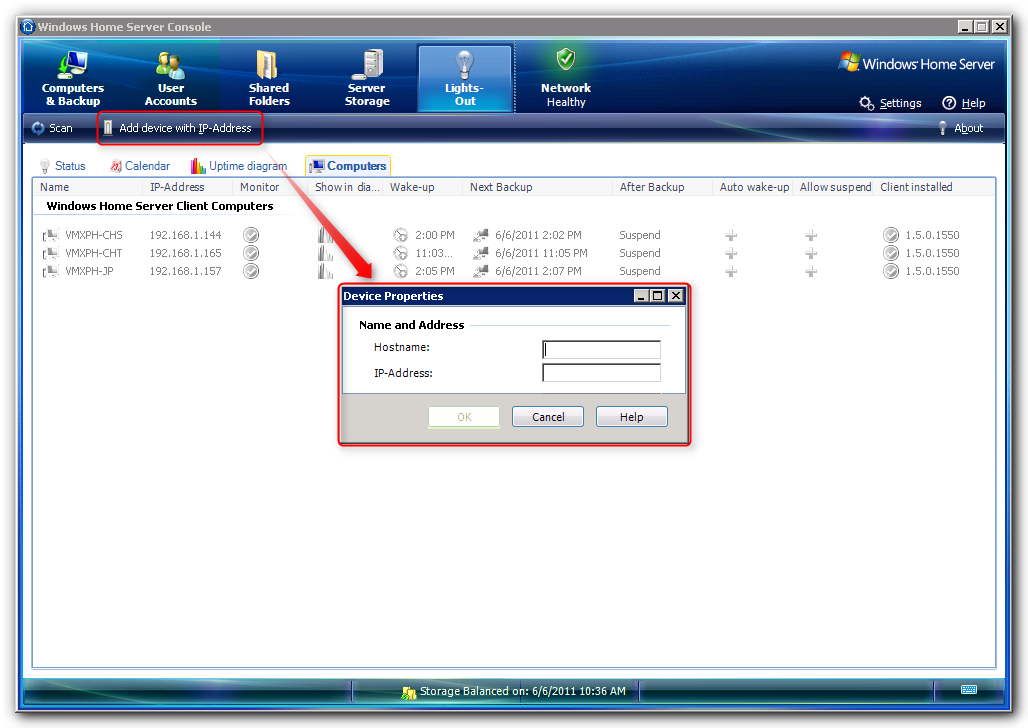
Enter a device name and the IP-Address
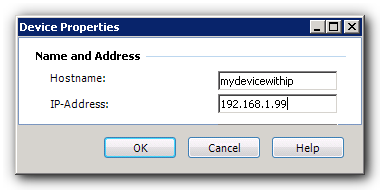
The device is now listed and can be added to monitoring.
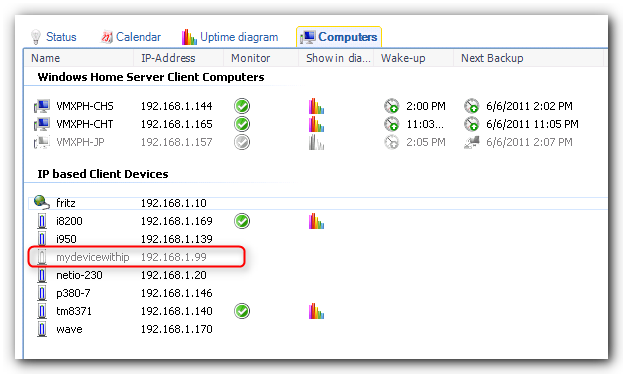
|
Copyright (c) Martin Rothschink, AxoNet Software GmbH 2008-2015
|
|
What do you think about this topic? Send feedback!
|