|
Lights-Out for Windows Home Server v1
|
Troubleshooting client installation
|
Lights-Out for Windows Home Server v1
|
Troubleshooting steps for a failed client installation.
Your client does not update within 15 minutes after installing a new version on the server. Lights-Out displays "update in progress" or still displays the old version number with a warning symbol:
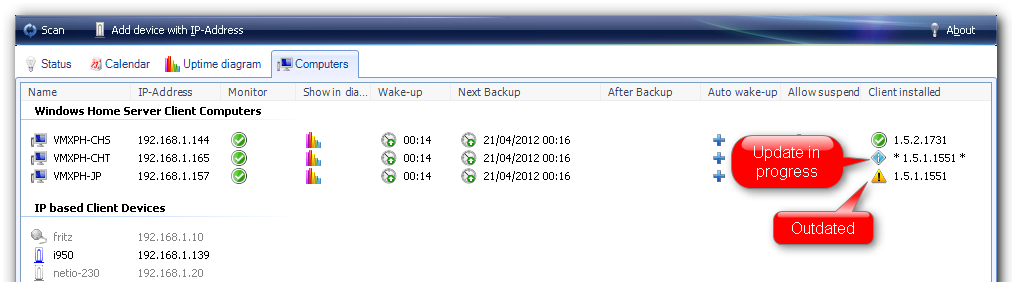
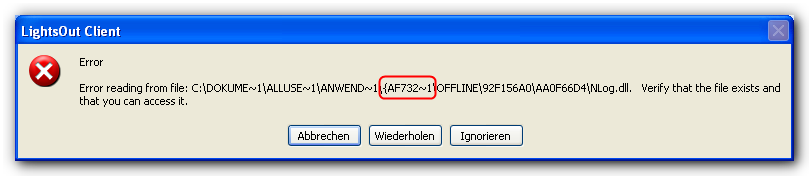
The number in curly braces my vary on your system. Typically you find a path like
C:\ProgramData\{XXXXXXXX-XXXX-XXXX-XXXX-XXXXXXXXXXXX} on Windows Vista/7
C:\Documents and Settings\All Users\Application Data\{XXXXXXXX-XXXX-XXXX-XXXX-XXXXXXXXXXXX} on Windows XP
Verify that the folder in curly braces is empty, except one sub folder called OFFLINE, remove that folder (the XXXXXXXX-XXXX-XXXX-XXXX-XXXXXXXXXXXX with curly braces).
Then repeat step 2.
|
Copyright (c) Martin Rothschink, AxoNet Software GmbH 2008-2015
|
|
What do you think about this topic? Send feedback!
|