Configures a user defined action based on a batch file.
When you select “User Action” in Lights-Out settings, a new text box is displayed where you can enter a command or batch file.
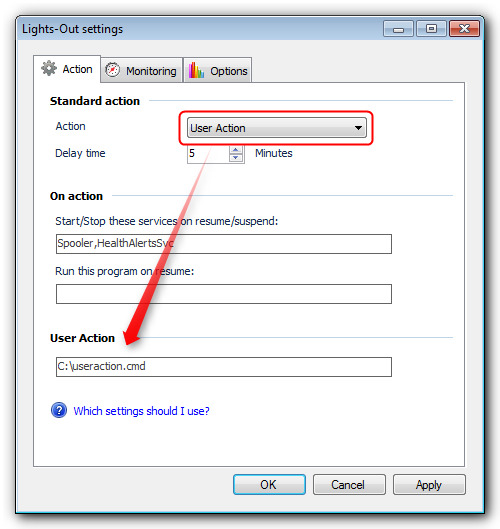
The command or batch file can execute several commands but must end with a standby or a shut down!
You can use the internal shutdown.exe command or you can use psshutdown from the Sysinternals Suite.
If you select psshutdown.exe then the first parameter has to be /accepteula, otherwise the command file blocks because there's no one who can click on the accept EULA dialog.
Always use a zero time span to run the command immediately!
A typical command file which ends with a standby looks like this:
rem other user commands rem ... psshutdown /accepteula /d /t 0
Please bear in mind, that the SYSTEM account is used to execute the command file. This may create problems if you try to use environment variables which may have different values or are simply not defined.
To troubleshoot the user actions, please have a look at the LightsOutService.xxx.log found in C:\ProgramData\LightsOut. The log marks the command file output with **.
|
Copyright (c) Martin Rothschink, AxoNet Software GmbH 2008-2015
|
|
What do you think about this topic? Send feedback!
|